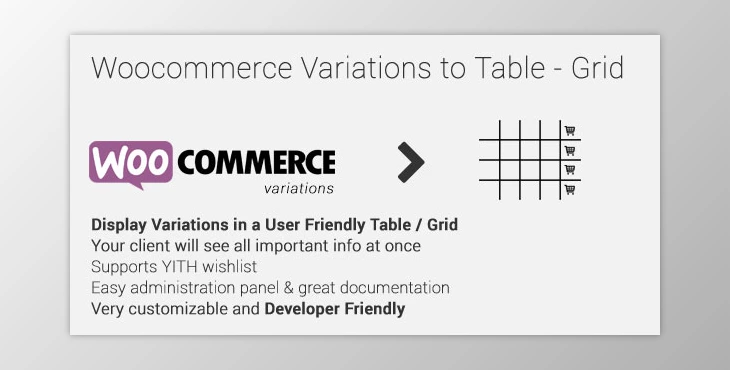
Introducing Woocommerce Variations to Table Grid
This WordPress – WooCommerce plugin transforms product page default variants select-option menus into a user-friendly table – grid display. It is easy to use with many options, an admin panel, excellent documentation and support, and per-product options.
Features
- The administration panel is easy to use and intuitive.
- This displays all information for your variable products, with the option to disable them.
- When you create product variations, support "any."
- You can add custom attributes to products as you go
- "Add selected to cart" with the select all checkbox to add mass-producing variations to your cart
- You can disable or enable the table/grid for each product.
- Custom messages: In stock, out of stock, and low (with threshold).
- Shortcodes are easy to use and come with detailed documentation.
- It is easy to use a global shortcode that displays all variants of any variable product on any page.
- Developer-friendly and extensible. You can modify the plugin without hacking, using WordPress filters and actions.
- Your custom sticker/icon will make variations stand out. Each variation can be enabled/disabled, or overridden.
- Supports YITH WooCommerce Wishlist
- Supports YITH WooCommerce Quick View
- WooCommerce Product Wrap Support
- AJAX can also be enabled via settings
- Sorting the table columns at the frontend
- You can set the default table header (auto-generated), generic table header, and per-product custom table header.
- Easy translatable via the.PO and.mo files
- Translations are available: English, Greek Francais, Italiano.
Use
To use the Woocommerce Variations table - Grid plugin, please navigate to your WordPress admin panel to "Woocommerce Variations Table."
There are many options.
- Exclude Categories: To display the variants with the default select menus, you can select entire categories to exclude from the plugin.
- Display Thumbnail: Choose "yes" or "no" to hide the thumbnail column.
- Thumbnail Width In Pixels: This field can be used to define the thumbnail's width in pixels
- Display Stock: Choose "yes" or "no" for the column showing stock condition.
- Stock Text: You can set the text to display the variation when stock is available.
- Out of Stock Text
- Low Stock Text: You can set the text to display when there is no stock
- Low Stock Threshold - Enter the quantity that will cause the low stock status
- Display Price: Choose "yes" or "no" for the price column to be displayed.
- Display Total (New), Select "yes" or "no" for hiding the totals column.
- Display Quantity Field: Choose "yes" or "no" to hide the quantity field.
- Display Add to Cart: Choose "yes" or "no" to display the add-to-cart button column.
- Display Wishlist: Choose "yes" or "no" for the column to show the wishlist icon or hide it.
- Display Image: Choose "yes" or "no", to hide an additional image/sticker/icon columns.
- Add Image: Click on the Open Media Manager button to upload the additional image/sticker/icon.
- Display Description: Click "yes" to display a description below the row for the variation.
- Display Table Header: Choose "yes" to display the table header.
- You can write your own HTML code here for custom table headers.
- Allow Ajax: Click "yes" to activate AJAX for "add-to-cart" and "wishlist".
- Allow Responsive Table: Click "yes" to make your table mobile-friendly
- Order Columns: Drag-n-drop the list elements to order columns
- Now you are ready to go! * Save Your Changes
Shortcode
You can use the shortcode [vartable] on your product page or any other place where shortcodes may be used (e.g., You can use the shortcode "variable" on your product page or anywhere else where shortcodes are executed (eg. You can type the shortcode, and it will then read the options for the plugin you have selected via the admin settings panel.
You can customize the shortcode by using the following attributes (respectively the options above):
- id
- SKU
- Thumb
- thumb_size
- Stock
- in_stock_text
- out_stock_text
- Low_stock_text
- Low stock_thresh
- Price
- Offer
- Image
- Qty
- Cart
- Wishlist
- Gift
- ajax
- Desc
- Head
- Reliable
- Sorting
When yes or no is available, set it to "1" for all attributes. Here's an example:
[vartable thumb=1 stock=150 in_stock_text="We've plenty" out_stock_text="Everything's gone" offer=0 QTY=1 ajax=0] You may have noticed that we did not set the wishlist, cart, etc. Attributes are not set, so the shortcode will be as defined via the plugin's settings panel.
If you use the shortcode on the product page, the "id” attribute of the shortcode must be included!!
All Variable Products All variations
All variable product variations can be displayed using the shortcode [vartableall]. You can use the same arguments as above AND title = 1 to display the title of each product before each table AND the categories
You can set categories with category id or comma-separated (e.g. [vartableall categori=10,14]) to only include products from these two groups.
This shortcode does not have an id option.
Click on the below link to download NULLED version of Woocommerce Variations to Table Grid NOW!
کاربر گرامی، برای ثبت نظر خود، ابتدا باید وارد حساب کاربری خود شوید.
ورود به حساب کاربری
رمز فایل ها : webdevdl.ir
Note
Download speed is limited, for download with higher speed (2X) please register on the site and for download with MAXIMUM speed please join to our VIP plans.



